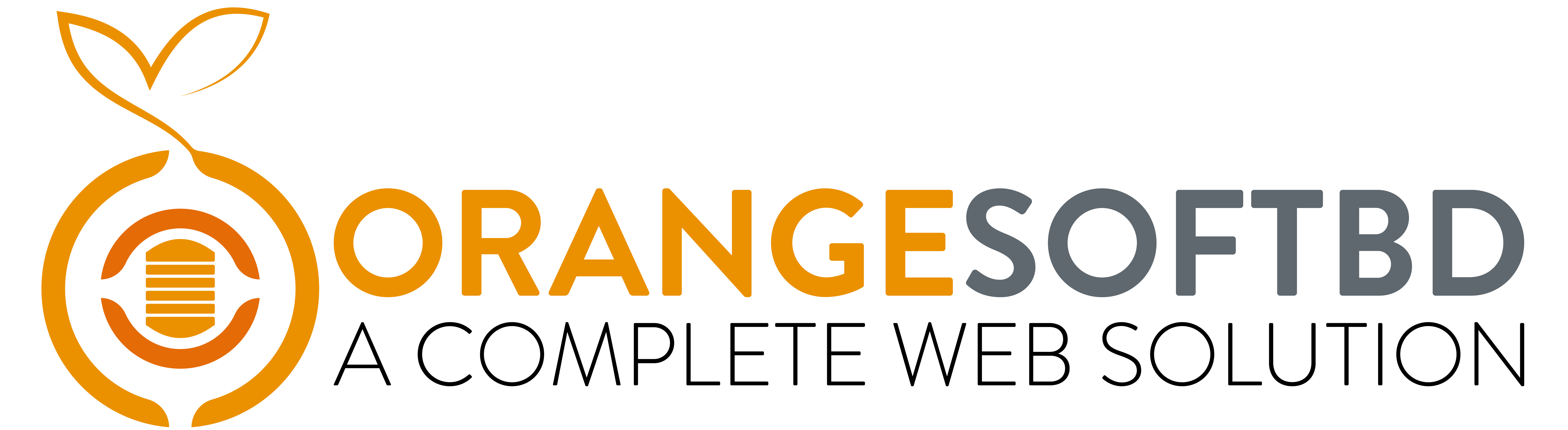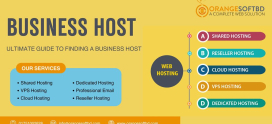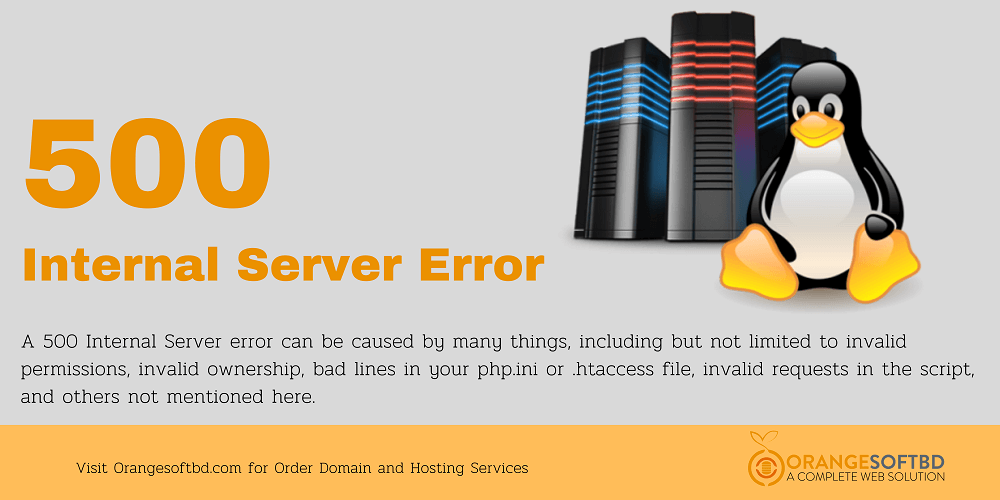
How to fix 500 internal server error – A full Guide Step By Step
What Is a 500 Internal Server Error?
In a short and simple way, it’s the error that shows us whether our websites are working or not. When we have any problem back at our web server we get the 500 internal server error. While working with a Linux, cPanel hosting it’s the most basic error you can get. Follow this guide to know how to fix 500 internal server error step by step.
Why We Get This 500 Internal Server Error
In most of the cases, we get this problem because of the misconfigured server and a point to be noted for a site that is quite new this kind of error is common and nothing to be worried about this kind of problem.
How to Fix 500 Internal Server Error
What we recommend for a website owner is when this kind of error pops up on your screen don’t panic and read the error message carefully. The message should have some indication of where you can find your error which will eventually help you to solve the problem ASAP.
Now continue with the discussion where we are trying to show you the step-by-step guide to find the problem and make a solution:
Step 1:
After getting the error message login to your cPanel and click on the file manager.
Step 2:
Check all the permission of the folders and files there. For folders, it should be 0755 and for the files, it should be 644. If you find any 0750 permission for a folder it might not create any problem.
Step 3:
If any of the permission is not proper click on top of it you will be able to edit it without any complication then save it to make sure the error does not pop up again.
Step 4:
If you get an error when you find all the file permissions are fine then you need to check the .htaccess file which might not be visible by default. To make the file visible to go the settings and tick the checkbox to show the hidden files.
public HTML >> settings >> tick show hidden files >> .htaccess
You may need to rename this file or need to edit the permission of this file to avoid the 500 internal error further.
Reload the website after renaming the .htaccess file if it works then fine if not undo the change and reload the webpage to see whether it’s working or not.
Step 5
If you need to check the errors further you should try the error logs which are available in public HTML. Also, you get a shortcut of error logs in the metric sections at cPanel.
cPanel>File Manager> Public HTML> Error log
You will find all the errors there with the time stamp. It will also help to guide you to the root of your problem.
In the end, it’s a basic error we get to see with our websites. Whenever you get the 500 internal server error on your Linux server you can try out these steps to make a solution to this problem in the shortest time. If anything goes beyond you should contact your hosting provider.